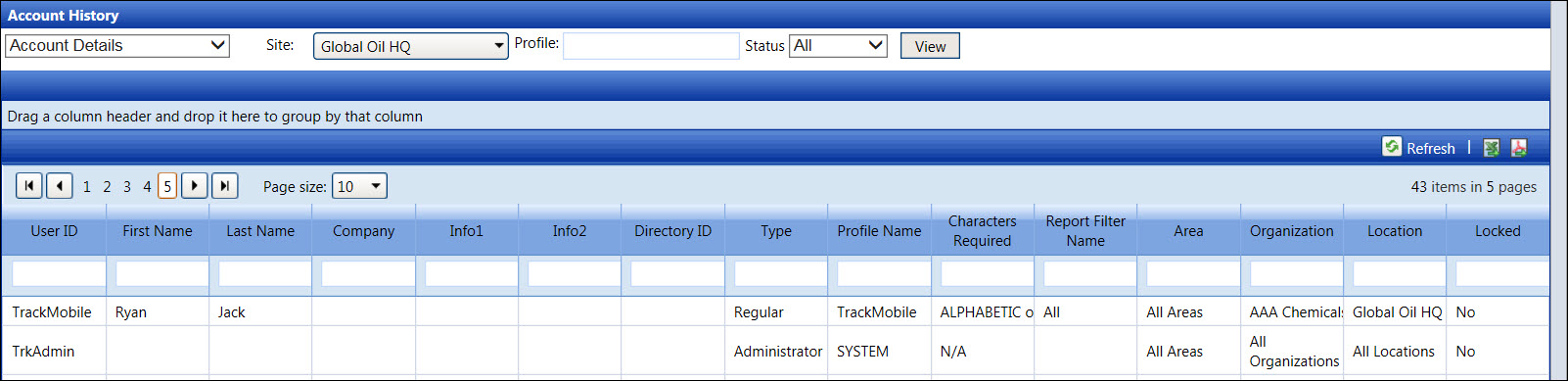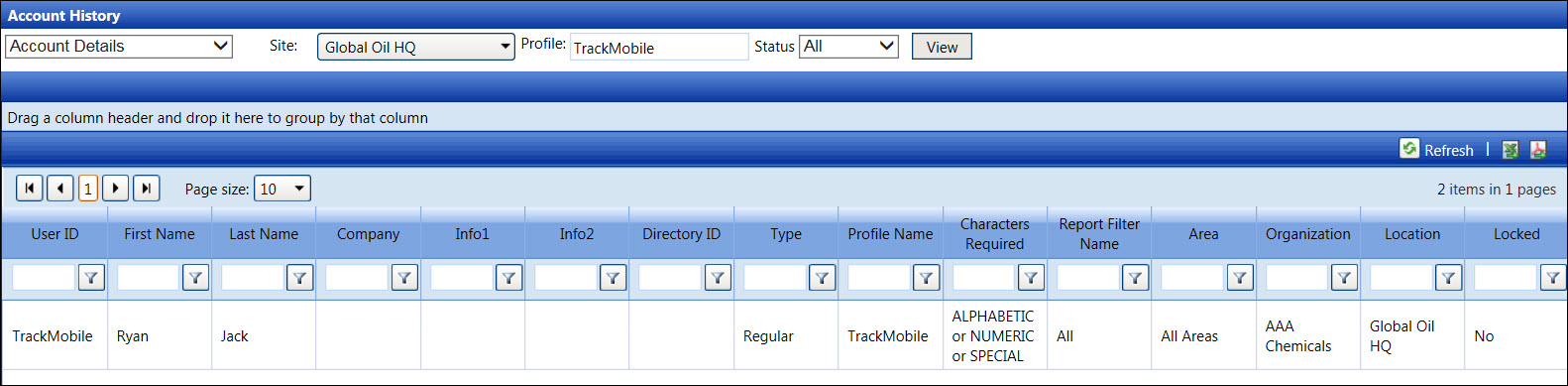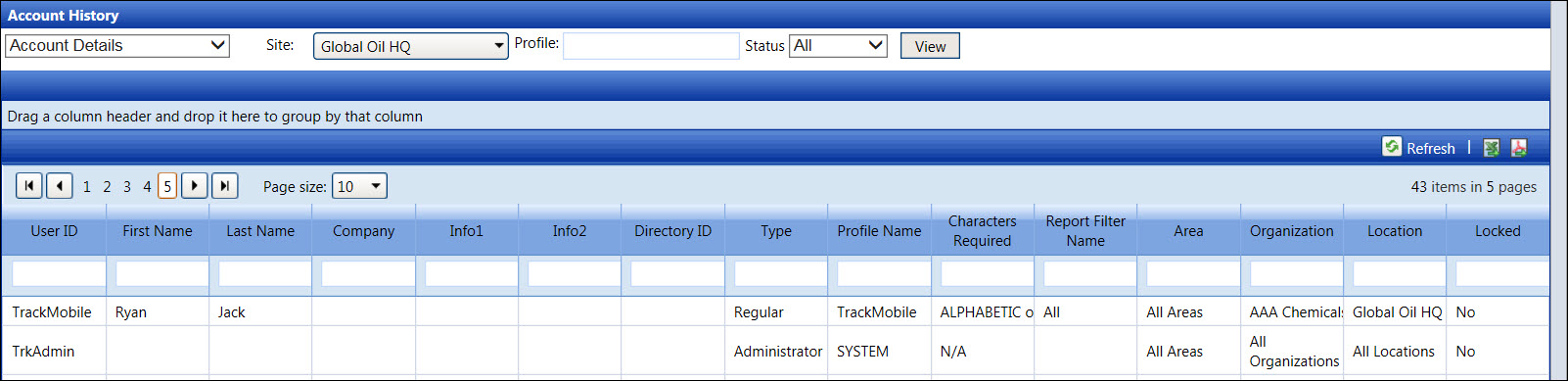Account Details Report
The account details report displays a list of the account information
for the specific profile or all profiles. While viewing the Account Details
report, sort the report by grouping a column header or using the filer
options. Refer to Understand Track Admin
Screen Controls for more information.
View an account details report for a specific user ID
Even though the entry in the Profile
text box is not case sensitive, make sure the profile name is spelled
correctly.
Hover a mouse pointer over the View
menu link to display its drop-down menu.
Click Account History to
open the Account History screen.
Select Account Details from
the drop-down list.
Select a site from the Site
drop-down list.
Enter a specific profile into the Profile
text box.
The All option in the
Status drop-down list is selected by default. Select the Unlocked
or Locked option from the
Status drop-down list or proceed
to the next step.
Click the View button
to display the account details report for the selected profile.
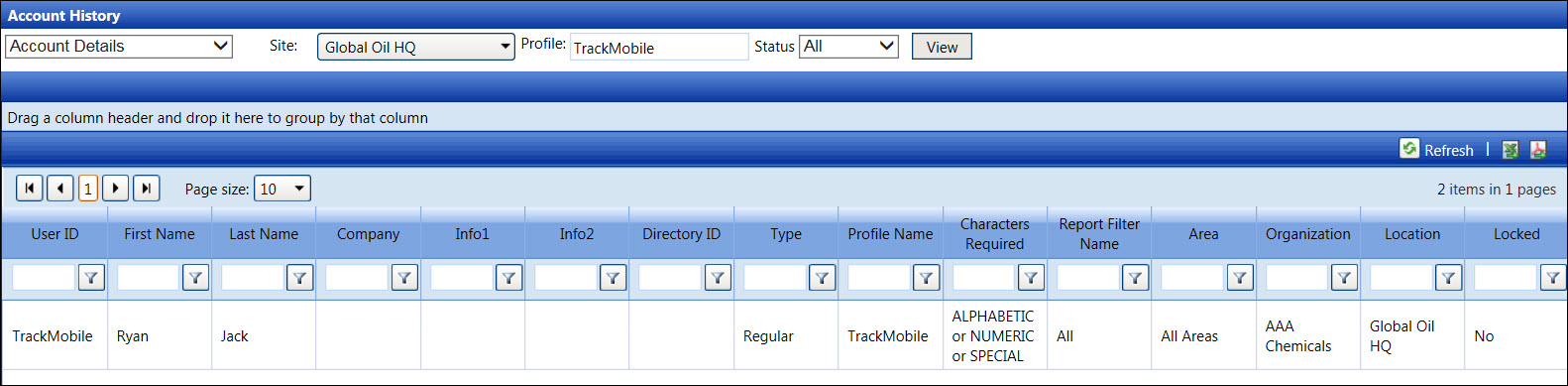
View an account details report for all user IDs
From the Account History screen, select Account
Details from the drop-down list.
Select a site from the Site
drop-down list.
Leave the Profile text
box empty to capture all accounts.
The All option in the
Status drop-down list is selected by default. Select the Unlocked
or Locked option from the
Status drop-down list or proceed
to the next step.
Click the View button
to display the account details report for all of the available profiles.