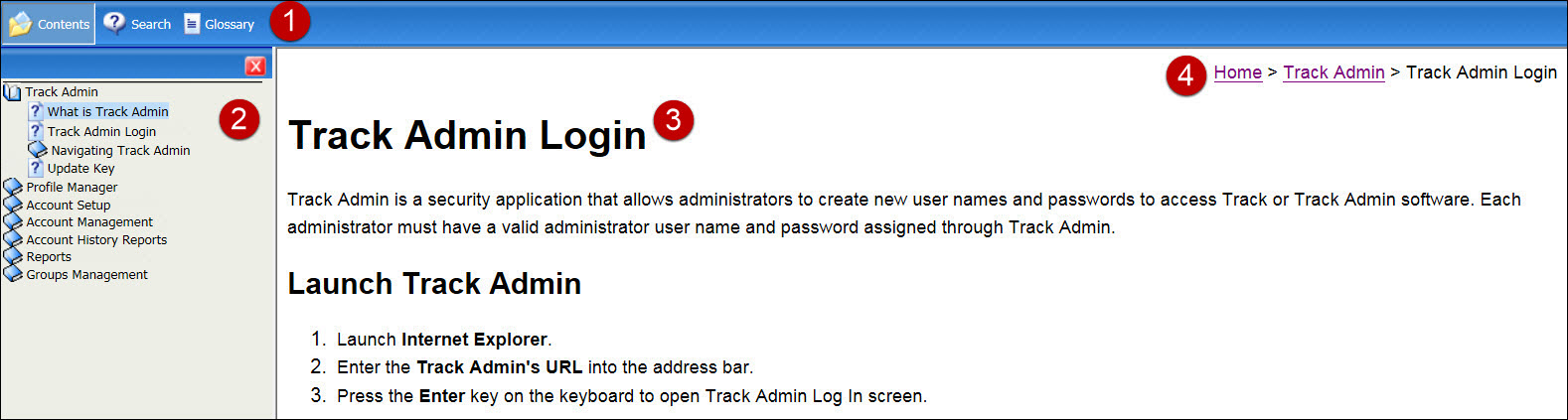
Track Admin User Documentation is an online help user manual with descriptions and instructions related to the Track Admin application.
From Track Admin main frame, click the Help link, located at the top right corner of the screen, to open Track Admin User Documentation in a new window.
From Track Admin User Documentation window, click the Close icon, indicated by the X and at the top right corner of the window, to close Track Admin User Documentation.
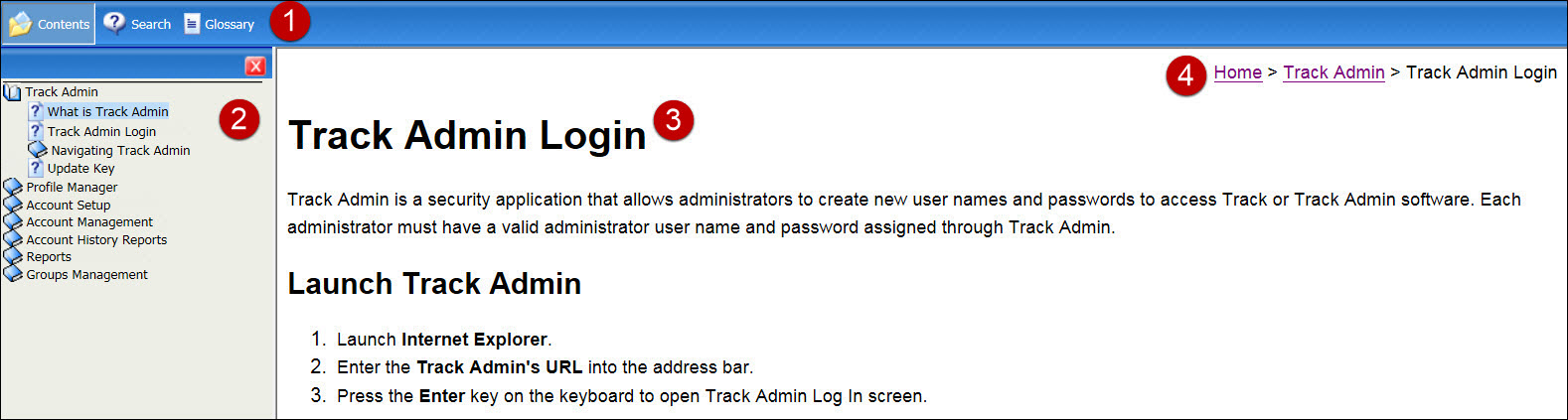
Once Track Admin User Documentation opens in a new widow, it displays at a frame format.
Top Frame
Track Admin User Documentation buttons are located on the top frame.
Contents: Search for information using Track Admin User Documentation topics.
Search: Search through Track Admin User Documentation using key words.
Glossary: Listing of terminologies and descriptions used in Track Admin User Documentation.
Left Frame
Track Admin User Documentation topic listing is located at the left frame. Clicking one of the topics will open the information on the right frame. When user clicks the Search or Glossary button, the search area or listing of terminologies are displayed.
Right Frame
Clicking the Help link will initially open What is Track Admin topic. Clicking a topic link or other search word from Search will display the information.
The path to the selected topic is located in the top right corner of the right frame. Clicking the link will display the selected topic's information.
Click the Contents button
to open Track Admin User Documentation topic listing.
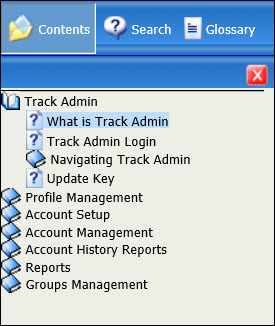
Click the topic to display its information.
Click the Search button
to open the Search area.
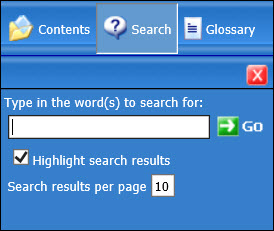
Type the keywords into the Type in the word(s) to search for text box.
The Highlight search results checkbox is selected by default. This feature will highlight the keyword entry. Deselect the checkbox to turn off this feature.
Ten (10) is the default number of search results per page. Enter another number into the Search results per page text box or proceed to the next step.
Press the Enter key on the keyboard or click the Go button to view the topic listing with the keyword entry.
Click the topic from the listing to display its information. If there is more than a page from the search result, scroll to the bottom of the listing to access more pages.
Click the Glossary button
to open the Term listing and the Description area.
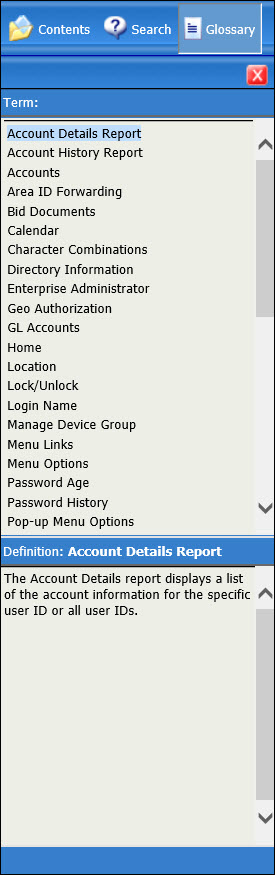
Click one of the terminologies to display its definition in the Definition area.