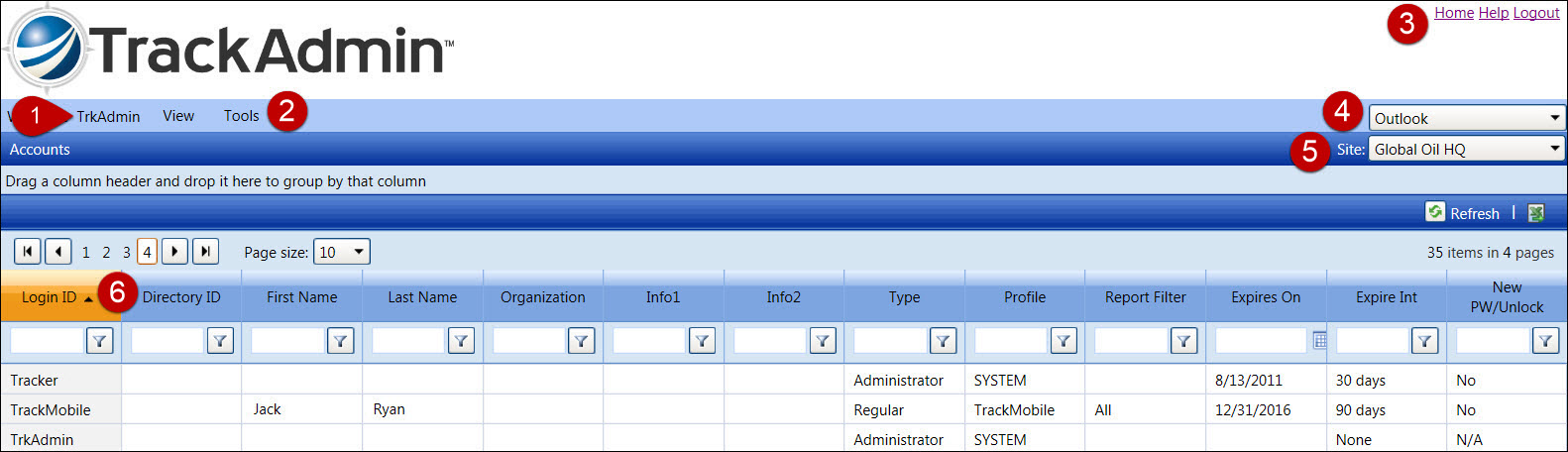
A successful login will open Track Admin main window, displaying in a frame format.
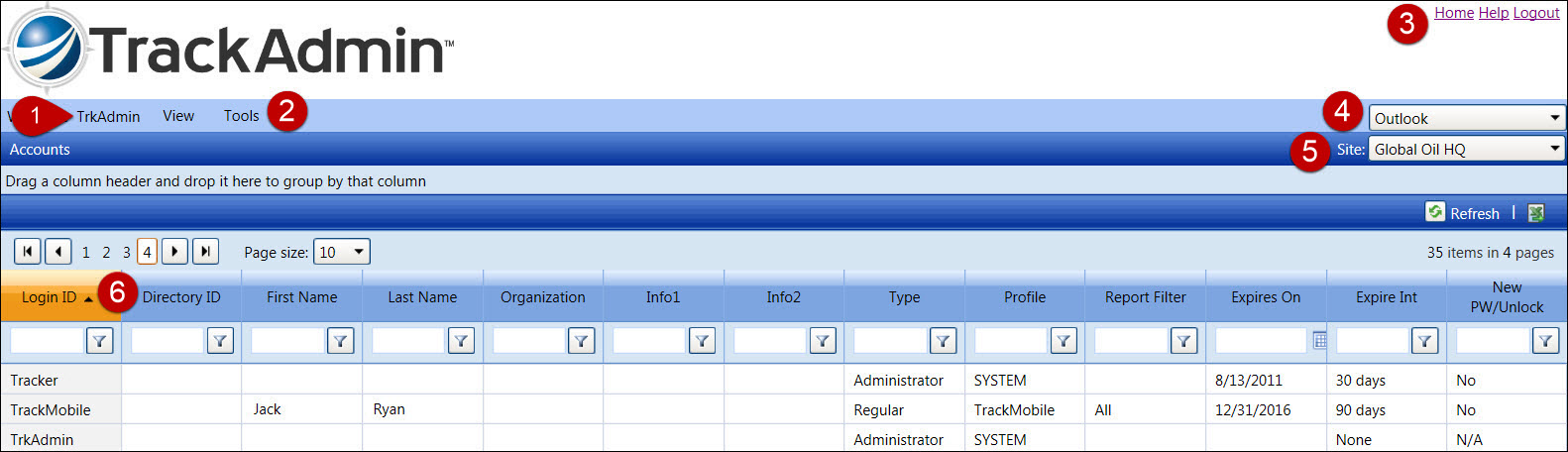
Header Frame
The header frame displays the menu bar and Track Admin main window links. Clicking the Track Admin image will open a new window, displaying the Management Controls Inc. website.
After a successful login to the Track Admin application, the login ID is displayed on the menu bar.
View and Tools menu provide the options for performing tasks such as creating and managing different types of accounts. Refer to Understand Menus and Options for more information.
At the top right corner of the Track Admin application are active links: Home, Help, and Logout.
Click Home to open Track Admin Main Window, displaying the Accounts screen.
Clicking Help will open a new window, displaying Track Admin User Documentation, an online user guide. Refer to Track Admin User Documentation for more information.
Click Logout to log out of the Track Admin application correctly. Track Admin is set up to automatically time out due to inactivity. Track Admin users will need to log back in to continue.
Select a theme from the Theme drop-down list to choose a color scheme that applies to Track Admin screens. Even though the icons' images and colors are different, their functionalities remain the same. Refer to Understand Track Admin Screen Controls for more information.
Main Frame
Track Admin Homepage displays the Accounts screen. Clicking one of the Track Admin menu options will display a selected option's screen in the main frame.
The Site drop-down list is located below the Theme drop-down list. Site is also known as Location. Select a site from the Site drop-down list to switch between the Locations of the company setup. Refer to Understand Track Admin Screen Controls for more information.
Once the Track Admin application opens, the Accounts screen is displayed, listing the login IDs and related setup information.